Take a screen shotPublished: July 11, 2009
Introduction:Ever see something on your screen that you’d like to report or save for later? By using this guide, you can take a screen shot and capture an exact image of what’s on the screen & Easily find out how to share, and upload that image.
Screen shots are useful in many ways. For example, if you come across a scammer, or just a random rule breaker, you can take a screen shot and report that user with an exact replica of the scammer's text/actions, which makes communicating about the scammer simple. You can also use a screen shot to show someone a Web page without sending them a link. I hope this guide helps you, and teach you to find out how to successfully take a screen shot.
Note: You only can take 1 screen shot at a time. If you don't save that image before taking another, the image you first took will be saved over.
How to take a screen shot and save it as a picture.1. Click the window you want to capture. Press ALT+PRINT SCREEN by holding down the ALT key and then pressing the PRINT SCREEN key. The PRINT SCREEN key is near the upper right corner of your keyboard. (Depending on the type of keyboard you have, the exact key names on your keyboard may vary slightly.)
Picture 1 -
Credits to Ergohome for supplying this image.![How to take a screenshot. [Pictures] Printscreen](https://2img.net/h/www.ergohome.co.uk/images/printscreen.gif) Note:
Note: You can take a screen shot of your entire desktop rather than just a single window by pressing the PRINT SCREEN key without holding down the ALT key.
2. Click
Start, click
Accessories, and then click
Paint.
Picture 1 - Credits to
Fayette for supplying this image.
![How to take a screenshot. [Pictures] 33fb7fm](https://2img.net/h/oi43.tinypic.com/33fb7fm.gif) 3.
3. In the
Paint window, click
Edit, and then click
Paste.Picture 1 -
Credits to Situations for supplying this image.![How to take a screenshot. [Pictures] 281qzpi](https://2img.net/h/oi42.tinypic.com/281qzpi.gif) 4.
4. When the image appears in the
Paint window, click
File, and then click
Save As.
Picture 1 -
Credits to Situations for supplying this image.![How to take a screenshot. [Pictures] 2d0z713](https://2img.net/h/oi41.tinypic.com/2d0z713.jpg) 5.
5. In the Save As dialog box, in the File name box, type a name for the screen shot, and then click
Save.
How to upload an image.Uploading the image is probably the easier part the this guide. If you ever need to find out, or need to be refreshed on how to upload an image. Just sit back, and read this guide.
Note: Before you read & use this guide, make sure you understand the guide above. Also, I will be using an image hosting site called 'Tinypic' for this guide. If you don't want to use that website, or just want to try a different one, feel free. Most websites are pretty simplistic, and are easy to understand, with there step-by-step guides.
1. Go to one of the following image hosting site.
TinyPic
ImageShack
FreeImageHosting
Note: My favorite is Tinypic, it has good quality, good upload speed, and it doesn't remove the image after a week or two.
2. After selecting one of the top image hosting sites above, go to it, and click the 'Browse button' which will allow you to select through the images you want to upload. It should look something along these lines, once you click 'Browse'.
Picture 1 -
Credits to Situations for supplying this image.![How to take a screenshot. [Pictures] 2yobpyg](https://2img.net/h/oi40.tinypic.com/2yobpyg.jpg) 3.
3. Decide on the image you want uploaded, once you pick it, click the 'Open' button, and the image should be ready to upload. Once you're finished that, click the Upload button. Which is located under the 'browse' button.
Picture 1 -
Credits to Situations for supplying this image.![How to take a screenshot. [Pictures] Dmtbhk](https://2img.net/h/oi43.tinypic.com/dmtbhk.jpg) 4.
4. After you're done that, the link should be ready for you to post on the forums.
Picture 1 -
Credits to Situations for supplying this image.![How to take a screenshot. [Pictures] 29kv1h5](https://2img.net/h/oi42.tinypic.com/29kv1h5.jpg)
4. Using BB codes, to post your image on the forums.
To post your picture on the forums you need to have a basic understanding of Forum Code, which is basically the same as HTML just a little modified for ease.
- Code:
-
[IMG] - Tags are used to tell the system that a picture location is coming next.
[/IMG] - Tells the system that the location of your picture has ended.
What you need to do, is copy the location of your picture and insert it into [IMG] tags and it will show up as a picture, instead of a URL.
Once you're finished that, you've officially got the knowledge to take a screen shot, and share it with the Crisis-X community. I hope my guide has taught you how to Upload & Post an image on the forums.
Thank you to those people who uploaded the pictures onto the websites. If I've missed you for some silly reason, please just state your name below, and I will add your name into the credits section of this thread. I will happily make a guide for you on request. Although, I do have right not to make it, so please don't bother me about it.